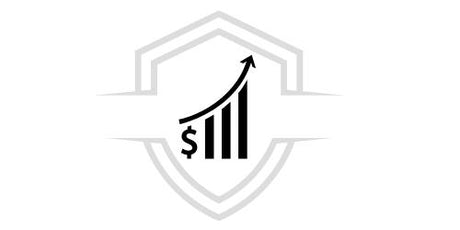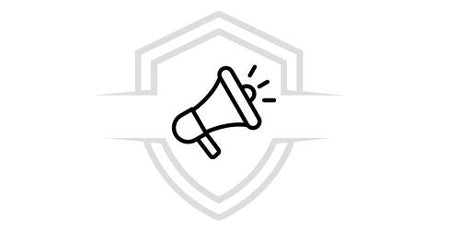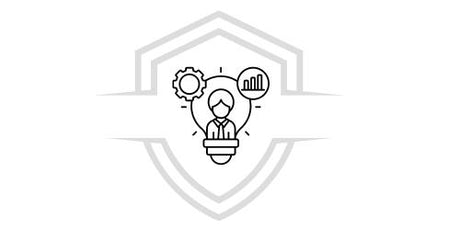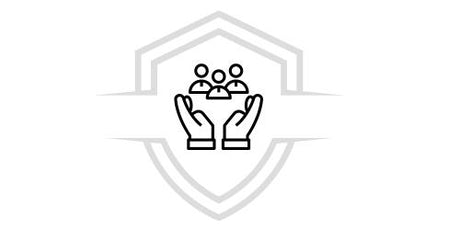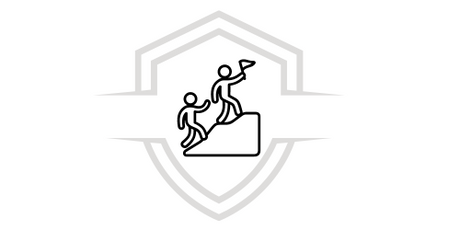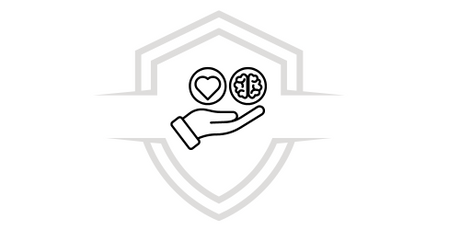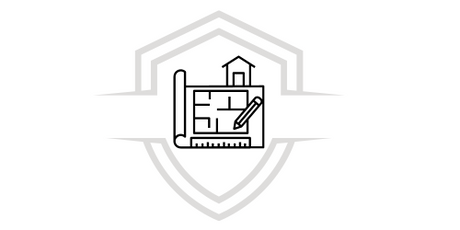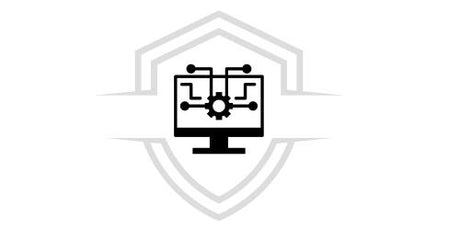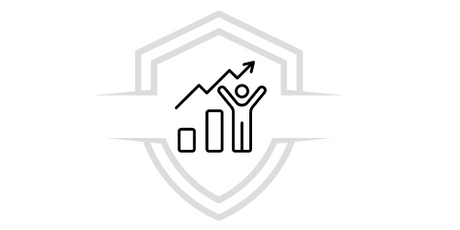Introduction
SketchUp is a powerful and versatile tool for creating 3D models. However, the presentation of these models is just as important to convey your vision to clients and collaborators. This is where LayOut comes in, a SketchUp companion app that allows you to create professional and detailed presentations. In this article, we will explore how to use SketchUp and LayOut to design advanced presentations that capture attention and effectively convey your message.
What is LayOut and how does it complement SketchUp?
LayOut is a presentation tool that integrates seamlessly with SketchUp , allowing users to create 2D documents from their 3D models. This application is ideal for architects, interior designers, and any professional who needs to present projects in a visual and detailed manner. LayOut makes it easy to create plans, diagrams, and presentations that can include text, images, and graphics.
LayOut Key Features
SketchUp Integration
LayOut syncs directly with SketchUp models, meaning that any changes made to the 3D model will automatically be reflected in your presentation. This integration ensures that you are always working with the most up-to-date version of your design.
Drawing and annotation tools
LayOut offers a variety of drawing and annotation tools that allow you to add important details to your presentations. You can include dimension lines, labels, and notes to help further explain your design.
Personalization and style
With LayOut, you can customize the style of your presentation to match your brand or your client's preferences. You can adjust colors, fonts, and line styles to create a unique and professional document.

Getting started with LayOut for SketchUp
Initial setup
Before you start working in LayOut, it's important to have your SketchUp model fully developed. Once you're happy with your model, you can export it to LayOut. To do this, select "Send to LayOut" from the SketchUp menu. This will open LayOut and load your model into a new document.
Create a custom template
LayOut comes with several pre-designed templates, but you can also create your own template to meet the specific needs of your project. A good practice is to include your logo, contact information, and a page layout that is consistent with your presentation style.
Organization of pages
Similar to graphic design software, LayOut lets you organize your presentation across multiple pages. You can use different views of your SketchUp model on each page to highlight different aspects of your design. For example, one page might show a plan view, while another might present a perspective view.

Advanced techniques for impactful presentations
Using styles and layers
One of the great things about LayOut is the ability to use styles and layers to organize and enhance your presentation. Styles allow you to apply different visual settings to your model, such as hidden lines, shadows, and textures. Layers, on the other hand, help you manage different elements of your presentation, allowing you to turn certain components on or off as needed.
Add annotations and details
Annotations are essential for any technical presentation. In LayOut, you can add dimensions, labels, and notes to provide additional information about your design. This is especially useful for highlighting specific details or explaining complex parts of your model.
Incorporating images and graphics
In addition to SketchUp models, LayOut allows you to insert additional images and graphics to enrich your presentation. You can include site photographs, analysis charts, or any other relevant images that help contextualize your project.
Optimization for print and digital
Prepare the document for printing
LayOut makes it easy to prepare documents for printing. You can adjust the page setup to ensure that all elements are properly aligned and that your presentation looks good both on paper and digitally.
Export to PDF and other formats
In addition to printing, LayOut allows you to export your presentation in several formats, including PDF, high-resolution images, and DWG files. This gives you the flexibility to share your work in any way you like.

Practical tips to improve your presentations with LayOut
Use perspective views
Perspective views are an effective way to show the scale and context of your design. In LayOut, you can create multiple perspective views from different angles to provide a complete understanding of your SketchUp model.
Take advantage of master pages
Master pages in LayOut allow you to define common elements that will be repeated across multiple pages in your presentation, such as headers, footers, and logos. Not only does this save time, but it also ensures consistency throughout the document.
Add explanatory diagrams and diagrams
Diagrams and outlines can help explain complex concepts visually. In LayOut, you can create simple diagrams using the drawing tools or import more complex graphics from other applications.
Perform final reviews and adjustments
Before finalizing your presentation, it's crucial to perform thorough reviews to ensure there are no errors or omissions. Review each page to verify the accuracy of dimensions, labels, and annotations, and adjust elements as needed.
Conclusion of SketchUp and LayOut
Mastering the use of SketchUp and LayOut to create advanced presentations can make a huge difference in the way your design projects are communicated. With LayOut, you have the tools to transform your 3D models into stunning, professional 2D documents. Whether you're presenting a project to a client, an approval committee, or a task force, a well-designed presentation can help you stand out and effectively convey your vision.
To delve deeper into these techniques and learn more about advanced usage of SketchUp and LayOut , we invite you to explore our courses at g-talent.net. Enroll today and take your design skills to the next level!