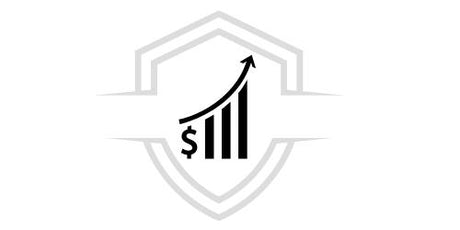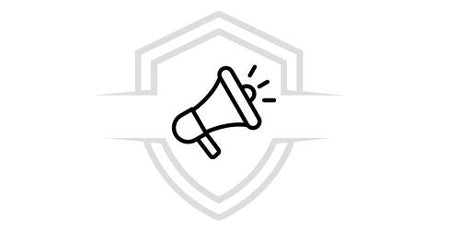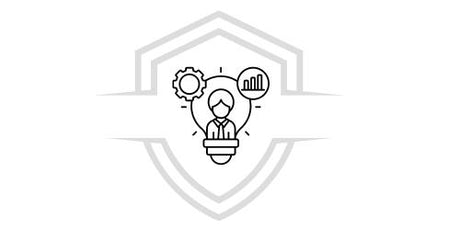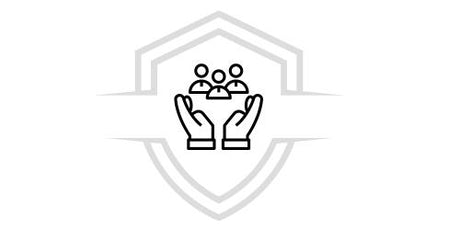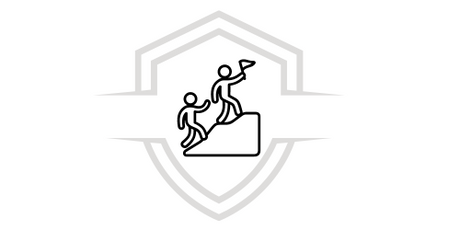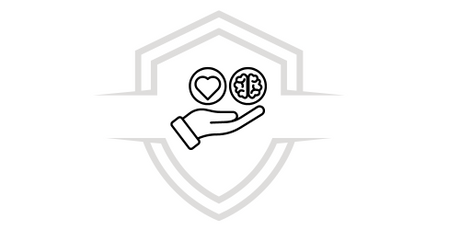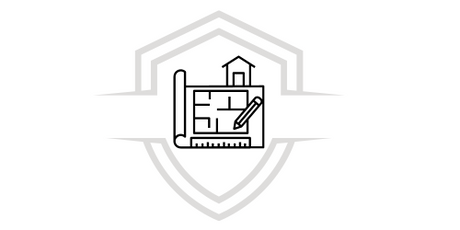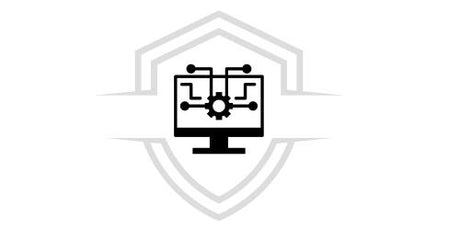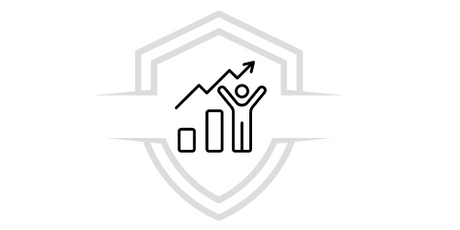Introduction
In the world of post-production in PhotoShop , render photo retouching has become an essential skill for designers and digital artists. This process not only improves the quality of images, but also allows you to add details and effects that would be difficult to achieve in 3D modeling software. In this article, we will explore various techniques and tricks to take your renders to the next level using PhotoShop.
What is Post Production in Photoshop?
Post-production in Photoshop involves editing and enhancing digital images after their initial creation. In the context of 3D rendering, this means adjusting colors, adding textures, improving lighting, and applying special effects. Photoshop is a powerful tool that offers a wide range of features for this purpose, making it the preferred choice of many professionals.

Importance of Photo Retouching
Photo retouching is crucial for any render, helping to refine details and correct any imperfections that may have been missed during the rendering process. With PhotoShop, you can transform a basic image into a visual masterpiece, ensuring that every element looks as realistic and appealing as possible.
Essential Tools in PhotoShop
To perform effective photo retouching in Photoshop , it is important to familiarize yourself with the most commonly used tools. Below are some of the most essential ones:
Layers and Masks
Layers and masks are essential in Photoshop . They allow you to work on different parts of the image without affecting the rest, making editing easier and improving flexibility. Layers allow you to make specific adjustments, while masks allow you to hide or reveal parts of layers as needed.
Clone Tool and Healing Brush
The clone tool and healing brush are perfect for removing blemishes and duplicating parts of the image. They are especially useful in photo retouching to smooth out textures and correct mistakes.
Filters and Effects
Photoshop offers a wide variety of filters and effects that can significantly improve the appearance of a render. From color adjustments to blurring and sharpening effects, these tools are essential for post-production.
Advanced Retouching Techniques in PhotoShop
Next, we'll explore some advanced photo editing techniques in Photoshop that can transform your renders into stunning images.
Color and Exposure Settings
Color and exposure adjustments are essential to improving the visual quality of a render. Using tools like Curves, Levels, and Color Balance in PhotoShop , you can adjust the brightness and color of the image to make it look more realistic and appealing.
Curves and Levels
The Curves and Levels tools are particularly useful for adjusting the contrast and lighting in an image. With Curves, you can fine-tune light, mid, and dark tones, while with Levels, you can modify the distribution of tones in the image.
Color Balance
Color Balance allows you to adjust the primary colors (red, green, and blue) in different parts of the image. This is especially useful for correcting color casts and achieving a more natural tone.
Add Realistic Textures
Adding realistic textures can make a huge difference to the final look of a render. In Photoshop, you can import textures and apply them to different parts of the image using layers and blending modes. This adds depth and detail, making the render look more tangible and authentic.
Blending Modes
Blending modes determine how layers blend together in Photoshop . By using modes like Multiply, Overlay, and Soft Light, you can integrate textures more naturally into your render. Experiment with different modes to find the one that best suits your needs.
Perspective Correction
Perspective correction is another advanced technique that can significantly improve a render. With tools like Transform and Warp in PhotoShop , you can adjust the perspective of the image to correct any distortions and ensure that all elements are aligned correctly.
Transform Tool
The Transform tool allows you to scale, rotate, and distort parts of the image. It's great for adjusting perspective and ensuring that elements are properly aligned.
Lighting Effects
Lighting effects can dramatically enhance a render. In Photoshop, you can use lighting tools to add highlights and shadows, creating a more dynamic and realistic atmosphere.
Lighting Filters
Lighting filters allow you to simulate different light sources in your image. You can add point lights, spotlights, and global lights to create complex and realistic lighting effects.

Efficient Workflows
To maximize efficiency in post-production in PhotoShop, it is important to establish an effective workflow. Here are some tips to improve your productivity:
Layer Organization
Keeping your layers organized is crucial for an efficient workflow. Name each layer descriptively and use folders to group related layers together. This makes it easier to navigate and make adjustments later.
Nomenclature and Folders
Use consistent naming for your layers and group them into folders based on their function. For example, you can have separate folders for color adjustments, textures, and lighting effects. This will allow you to quickly find and modify any layer when needed.
Using Actions and Scripts
Photoshop allows you to automate repetitive tasks through the use of actions and scripts. Creating actions for common processes can save a lot of time and ensure consistency in your photo editing projects.
Creating Actions
Actions are sequences of commands that you can record and play back in Photoshop . Record actions for repetitive tasks like color adjustments or applying filters, and run them with a single click in future projects.

Saving and Exporting
Make sure to save your work frequently and use appropriate file formats for export. For the web, JPEG is ideal, while for high-quality prints, TIFF is more suitable.
File Formats
Choose the appropriate file format based on the end use of your image. JPEG is great for the web due to its small file size, while TIFF offers higher quality and is ideal for print.
PhotoShop Conclusion
Post-production in Photoshop is a crucial stage for any 3D rendering project. With the right techniques and tools, you can transform your renders into stunning images that capture attention and stand out for their quality. Learning and mastering these skills will not only improve your renders, but will also give you a competitive advantage in the field of design and animation.
At g-talent.net , we offer specialized courses in PhotoShop and photo retouching. If you are interested in taking your skills to the next level, we invite you to explore our courses and join our learning community. Don't wait any longer and start transforming your renders today!