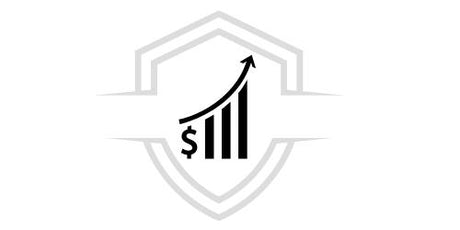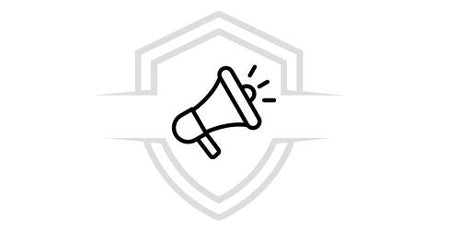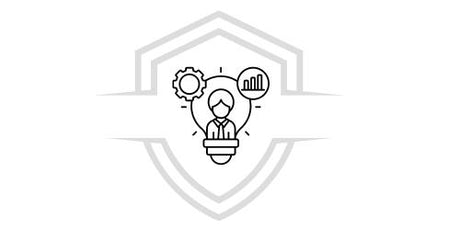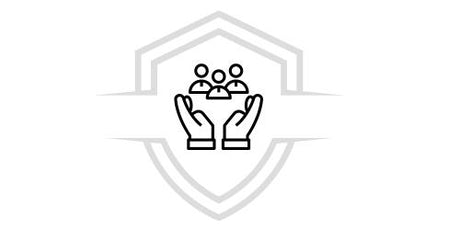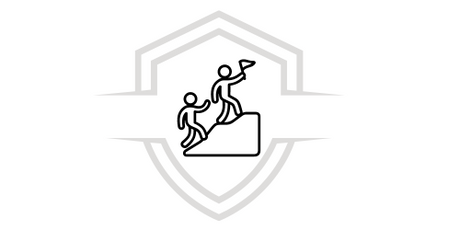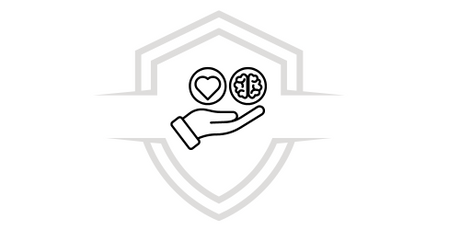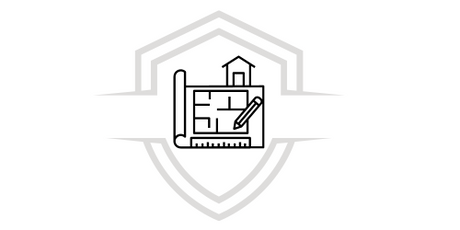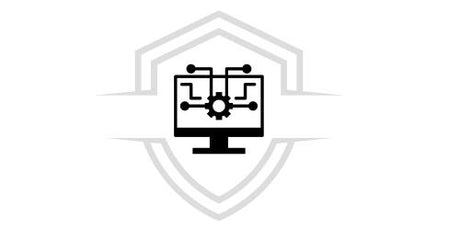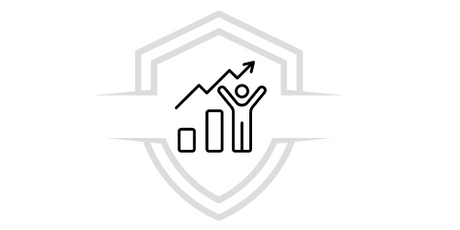If you still don't know how to make a dashboard in Excel, keep reading this article. Excel may be an excellent data analysis program, but it's not really that easy to use.
Here you can easily see how to make a dashboard in Excel without complications. The first thing is to know what a dashboard is and how it works.
What is a board?
The dashboard is a tool that will allow you to organize, control and analyze data information visually, to track a project or process of your business or company.
Through Excel it is possible to create this board and due to its versatility the dashboards can have tables, dynamic graphics and can automatically calculate certain metrics.
What do you need the dashboard in Excel for?
The Excel dashboard will help you summarize, monitor and analyze data. This way, you can evaluate the performance of a project or process along with your key performance indicators (KIPs).
With data cross-referencing in Excel, you can use formulas and pivot tables. A dashboard in Excel makes data analysis and evaluation easier.
What are the features of a dashboard in Excel?
While it is true that Excel dashboards vary depending on the data and metrics, they all have some characteristics in common:
1. Unique KPIs
Each dashboard will have key performance indicators or KPIs, and these will vary from one company to another, even from one project to another, because each one has different objectives and data.
2. Visually attractive
The idea of dashboards in Excel is to present data, metrics and summarize information in a visually attractive way, to avoid an unnecessary amount of data, or a table full of percentages and numbers that are not clearly displayed.
3. Summarize the information
Dashboards in Excel should be easy to understand, because their main objective is to summarize information and present more complex data in a simpler and more understandable way for everyone.
4. Easy to understand
Dashboards will always be easy to understand, because their objective is to present in a summarized form the most complete information and data that is visually understandable.
5. Update information
If you want your data and metrics to align with your goals, you need to analyze recent or time-bound data for the information to be truly useful.
Now we will answer the main question of this article : How to make a dashboard in Excel?
How to make a dashboard in Excel?
The dashboard in Excel is simple, but you must pay attention to the important steps and not skip the correct order to be successful.
Follow these steps to learn how to make a dashboard in Excel from scratch:
1. Define your goal
The first thing you need to do is define your objective. We mean that you need to be clear about the metrics you want to evaluate, the data you want to include, and what you need to measure.
Depending on all this, you can start making your board taking into account some information and discarding others.
2. Create a database in Excel
You must create a database with the information that your dashboard will have. To do this, you must add a sheet to your Excel file with a table where you have all the data you need to create your dashboard.
3. Create dynamic tables
If you already have your database, you need to create the pivot tables for your dashboard. The table will summarize the information and KPIs from the database you created earlier. You can create it by clicking Insert in the top panel, and then the Pivot Table option.
4. Create dynamic graphics
Once you have created the pivot tables, you can create charts to visually reflect the information and they can be updated with each change in the tables or database. Add the pivot charts by clicking on the Insert option and selecting pivot chart.
5. Highlight your KPIs
Don't forget to give your KPIs prominence and highlight them with the appropriate format. You can represent them in an eye-catching way on the dashboard. Creating them is easy, click on Insert in the top panel, then on the “Shape” option and in the cell you created, place the = sign followed by the name of the cell.
FREE DOWNLOAD
We provide you with this FREE guide with which you can create your first Dashboard and create your first reports from Excel.
Segmenting your data and timeline
You can segment certain metrics and reflect them in your dashboard. Simply select the data in the pivot table you want to segment, then in the pivot table “Tools” panel, follow these steps:
Analyze > Insert Slicer: PivotTable Tools > Analyze > Insert Timeline
Design the board
The design is the last but not the least important thing of the Excel dashboard . The idea is to present the most important metrics and make them easy to understand. Ideally, each color, element or touch highlights the main objectives of the dashboard.
Now that you have an idea of how to make a dashboard in Excel , this type of graphical representation will help you achieve a quick and global view of business activity and will help in decision making.
Its main objective is to intuitively and visually show the current situation of your company at various times. You can build it in any spreadsheet.
Courses that may interest you
Do you want to learn more about financial tools? Check out our Advanced Dashboard with Power BI, Business Analysis with Excel and Dashboard and Data Analysis with Excel courses.