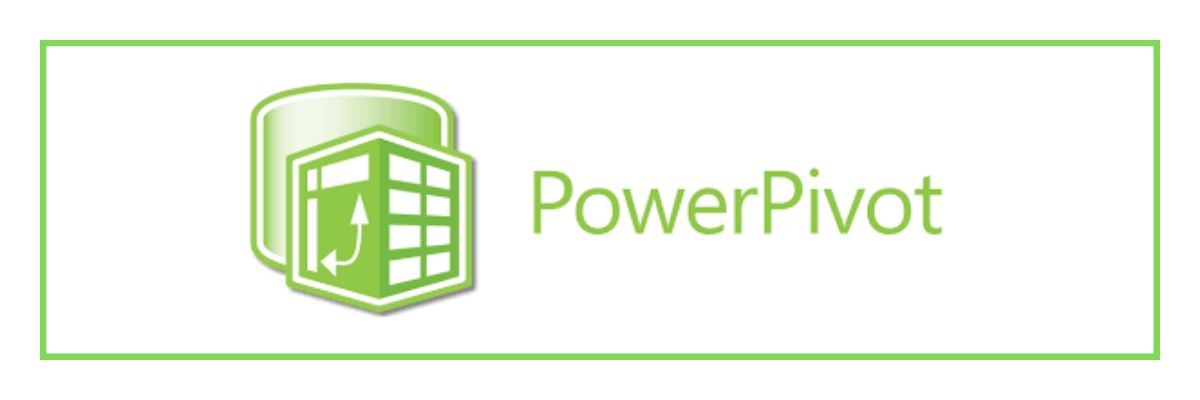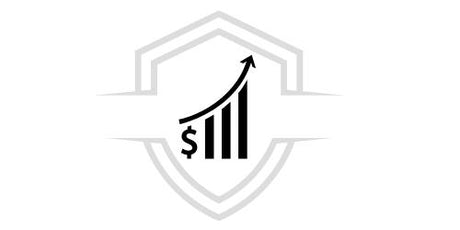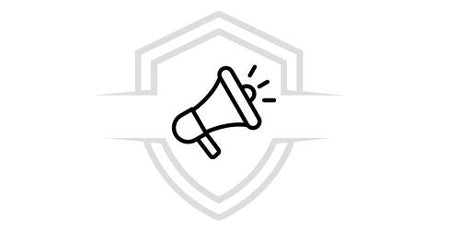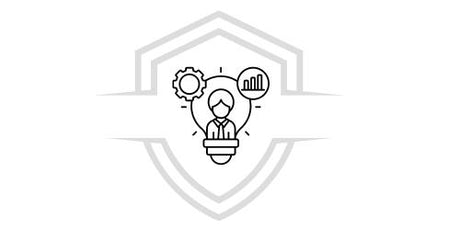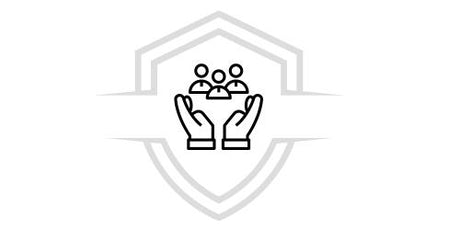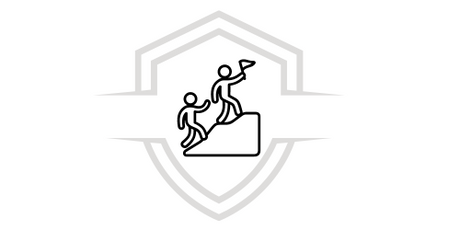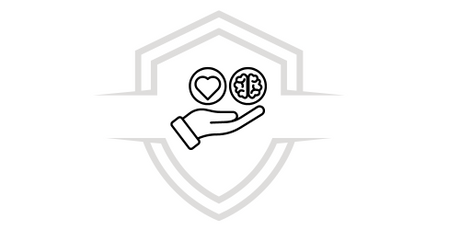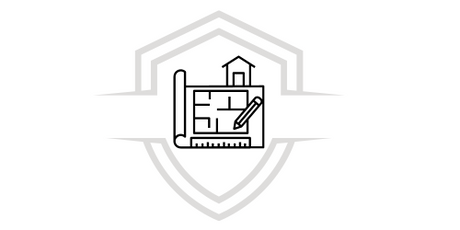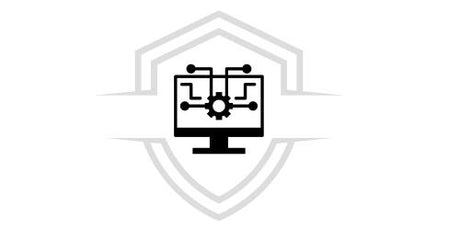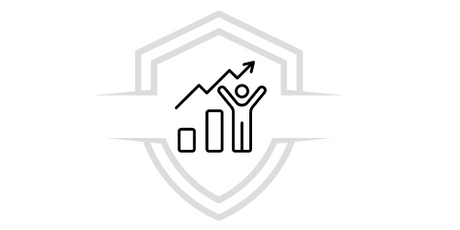First of all, let's answer : What is Power Pivot for Excel and what is it for? Power Pivot was created to solve the huge problem of the limit of rows that we can work with in Excel. By activating this Excel add-in, you will enter a tool that will help you manage and interpret your data easily.
Additionally, Power Pivot gives us the ability to import data from multiple sources and has a number of advanced features, such as time intelligence, disparate granularities, total percentages, and compression.
Power Pivot uses the DAX (Data Analysis Expressions) expression language. DAX is defined as the collection of functions, constants, and operators that you can use in a formula or expression to calculate one or more values. Thus, it allows us to create new information from the base data . DAX formulas are similar to those found in conventional Excel.
What do you need to start using Power Pivot for Excel?
As we already said, Power Pivot is an Excel add-in, and just by going to the “File” menu in an Excel workbook, pressing “More” , “Options” , clicking on “COM Add-ins” and finally selecting the “Microsoft Power Pivot for Excel” add-in, you will be enjoying all its functionalities.
Power Pivot is described as a multidimensional search engine that lets a user create a data model to build robust pivot tables, design dashboards or high-level reports. This tool lives directly within Excel and cannot be used separately. You select the data connection, the databases you want to import and finally you build the relationships between the tables. The data sources are diverse, from a simple Excel sheet to a SQL, Oracle, DB2 database, among others.
In which versions of Excel do you find Power Pivot?
Power Pivot can be found in the following versions of Excel:
1.- EXCEL 2010:
It is supported but there is no native component, both Power Pivot and Power Query must be downloaded from Microsoft.
2.- EXCEL 2013:
It is found as an add-on, no download is necessary.
3.- EXCEL 2016:
It is found as an add-on, no download is necessary.
4.- EXCEL 2019:
It is found as an add-on, no download is necessary.
5.- OFFICE 365:
Starting in 2013, an Office 365 license with the Office suite or the standalone professional version of Excel is required.
Minimum requirements that your machine must have
To make working with Power Pivot easier, you need to take into account the capacity of your machine. This is because basically all data processing and loading is local and therefore, the stagnation could come from your own computer.
Regarding software, it is sufficient to have a net framework version higher than 3.5. The power pivot engine runs entirely in memory, so RAM is needed, for the following reasons:
- Before saving the model, the system must load everything into memory, the backup version and the new version.
- Power Pivot is optimized and is able to compact up to 30 times the amount of space occupied on the disk. Excel 32bit is limited to 4GB of RAM, any activity that exceeds this value is blocked and it is therefore recommended to install the 64bit version.
- Measurements calculated in the model are performed in real time each time and are processor intensive, meaning the more complex your measurements are, the more they will require the processor's computing power.
Advantages of using Power Pivot
Among the advantages of using Power Pivot, the following stand out:
- We can work with millions of data efficiently and comfortably.
- The DAX language allows us to expand the analysis, cutting through all the limitations of pivot tables.
- We can create different ways to relate data tables.
- You can hide columns, for example, columns that you do not want to see in the fields panel of pivot tables.
- KPI indicators and hierarchies can be created.
- End users can enter input data allowing for customizable reports.
- The format remains constant across different reports.
FREE DOWNLOAD
We also have this completely FREE material at your disposal, with which you will learn about Power Pivot, its tools and applicability to convert and develop Efficient Data Models.
Get started with Power Pivot!
After observing the advantages of this powerful tool, we can conclude that Excel continues to be a powerful software that simplifies our daily tasks and by using add-ins such as Power Pivot we can deal with advanced data modeling functionalities in Microsoft Excel, with the DAX language it allows us to expand the data and we can also develop different ways of relating the data tables.
By using Power Pivot, business users will no longer be dependent on IT to collect, edit and analyze data. Data can be modeled and analyzed and then presented through dashboards and reports.
We hope we have been able to help you understand
We recommend:
If you are thinking of taking your Excel knowledge to the next level, we recommend that you review our Excel – Power Pivot course so that you can learn how to use this add-in that will undoubtedly make your work much simpler and more automated.
Courses that may interest you
Do you want to learn more about financial tools? Check out our Advanced Dashboard with Power BI, Business Analysis with Excel and Python and Excel 2019: Complete courses .