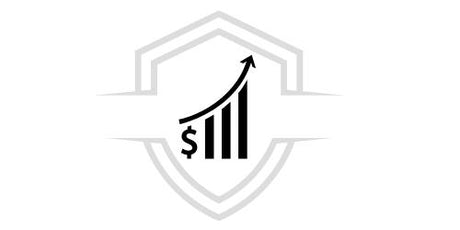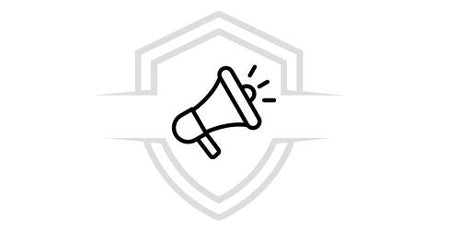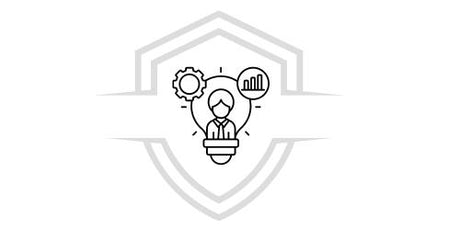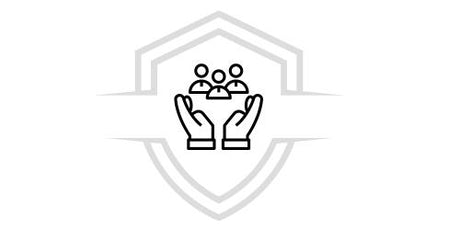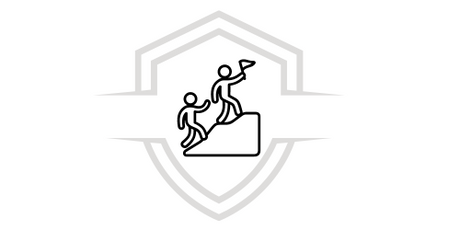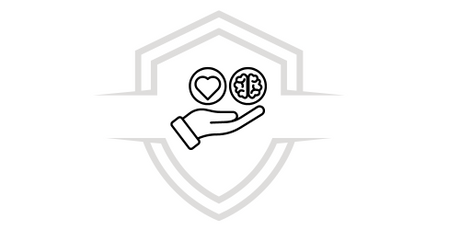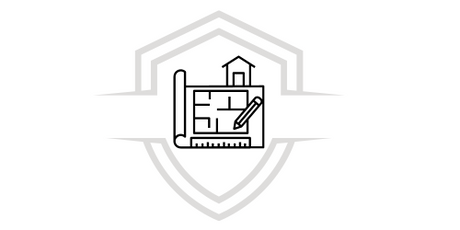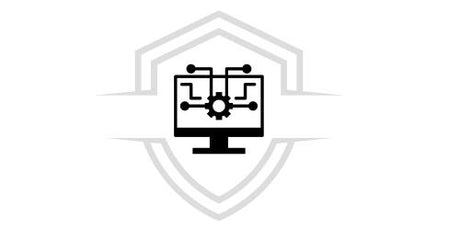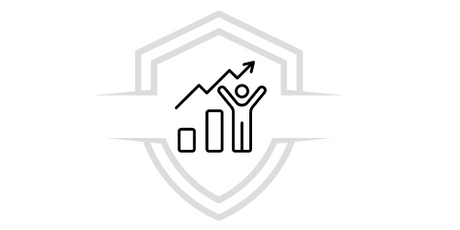Power BI is a business analytics service offered by Microsoft , which gives the opportunity to connect data and visualize it through the unified platform in an interactive way, helping to develop efficient data models and amazing reports to improve business management capabilities.
By creating your own Power BI Desktop file to publish to the Power BI service and share with other users, this article will show you step by step how to download and install Power BI on your computer in a simple way.
Step by step to download Power BI
The first step is to enter the Power BI website, select Download for free.

In the next window, choose the language you want and press Download.

It is important to check the characteristics of your computer, whether it is an x86 (32-bit computer) or an x64 (64-bit computer). When checking compatibility, select the version of Power BI Desktop to download.

In the next window, choose the Power BI version that suits your operating system, whether 32 or 64-bit, and click the Next button.

Later, if you were to start downloading the installation package, in the example you selected the 64-bit package, the file will be named as PBIDesktopSetup_x64.exe.
Step by step to install Power BI
Once the file has been downloaded to your computer, you must double-click the file to start the Power BI installation.
The following window will open.

Choose the desired language and press the “Next” button.
The following window will open.

Click the next button.
The Software License Terms window will then open. Select “I accept the terms of the license agreement.”

Click next.
To continue you will need to select the destination folder for the installation.

Click next.
The installation is almost complete, just click the Install button.

Doing so will start the Power BI software installation process.

Once the installation is complete, the following tab will be displayed.

Click the finish button to open the Power BI for Desktop software. The software is now installed on your computer.
When you open Power BI, you will see the following information in the window.

When you start Power BI Desktop for the first time, i.e. the installation process is not an upgrade, you will need to fill out a form with your personal information or log in to the service in order to proceed. By logging in you will be able to publish your reports and access all the benefits that Power BI offers.
If you already have a Power BI account, click the Get started button, then enter your email to log in and click continue. If you have not yet purchased a license, click Buy now to get a Power BI license.

FREE DOWNLOAD
Learn about all the Automatic Measures tools in your Power BI reports.
Add-ons offered by Power BI
Power BI provides you with a number of options to make data management easier, including:
* Microsoft Power BI Mobile:
Provides access to data anywhere, anytime. These extensions provide direct, interactive, mobile access to important business information. They are available from Microsoft, App Store, and Google Play.
*Microsoft On-Premises Data Gateway:
Keep your data and reports up to date by connecting to local data sources without having to move them.
* On-premises reporting with Power BI Report Server:
Helps you deploy and distribute Power BI interactive reports, as well as traditional reports, within the boundaries of your organization's firewall.
* Microsoft Power BI Report Builder:
Create pixel-perfect reports for print and electronic distribution.
Do you want to learn all about Power BI and create your own Dashboards?
Get certified with our complete Microsoft Power BI course , using a simplified, practical, step-by-step method to MASTER Power BI in record time! AND BOOST your career.
Courses that may interest you
Do you want to learn more about financial tools? Check out our courses on Advanced Dashboard with Power BI, Business Analysis with Excel and Python , and DAX Measures and Formulas in Power BI .