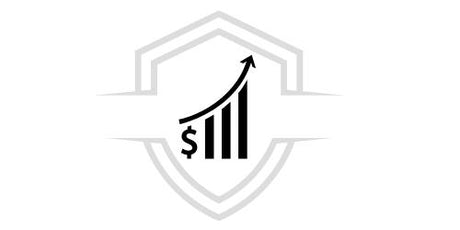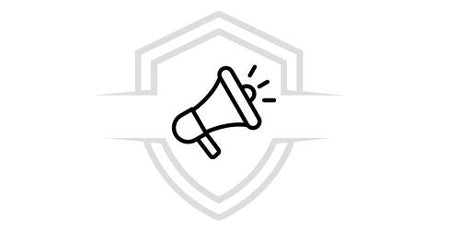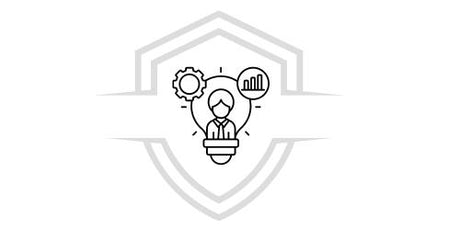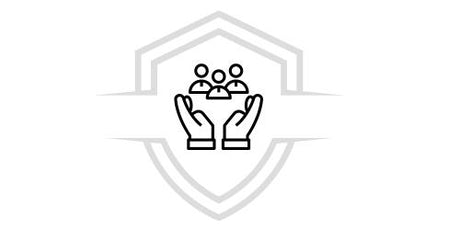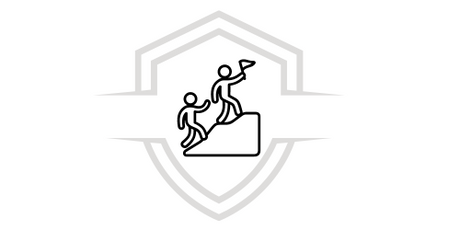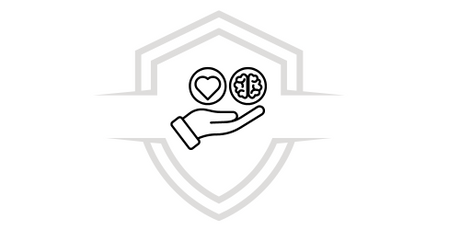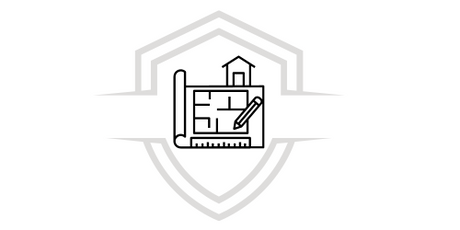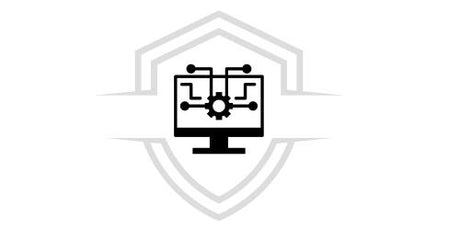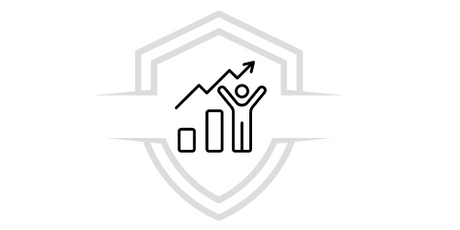What is Power Query?
Power Query is a Microsoft tool that allows users to create and share queries in Power BI. This tool is very useful for transforming, cleaning, and combining data quickly and easily. Power Query allows users to import data from different sources such as Excel files, databases, web services, and more. This means that users can join and combine data from different sources to create unique reports. Additionally, users can apply different transformations to the data such as filters, aggregations, and resampling to obtain customized reports.
Power Query also allows users to save their queries in Power BI as data models, allowing them to access data quickly and easily. This means that users do not have to re-run the same queries every time they need to access data. Additionally, users can share their queries with other users, making collaboration much easier.
Simply put, Power Query is an incredibly useful tool for Power BI users that allows them to transform, cleanse, and combine their data quickly and easily. This tool also allows users to save their queries, allowing them to access data quickly and easily. Additionally, users can share their queries with other users for easy collaboration.
10 Advantages of working with Power Query
- Power Query enables users to transform and blend data across multiple data sources, even across different types of databases.
- Power Query provides support for a variety of file formats, such as CSV, Excel, JSON, ODBC, etc.
- Power Query provides tools to clean your data and remove common data errors.
- Power Query offers a variety of aggregation and filter tools to efficiently manipulate data.
- Power Query is easy to learn and use, making it ideal for beginner users.
- Power Query supports a variety of data analysis tools, such as PowerBI, Excel, etc.
- Power Query is an open source tool, so it is free to use.
- Power Query is a scalable tool, so it can be used to handle large data sets.
- Power Query offers a variety of extract and transform functions to help users transform and prepare their data.
- Power Query also offers analysis features to help users discover patterns and trends in their data.
How to activate Power Query in Excel?
To activate Power Query in Excel you must do the following:
- First open Excel and click on the File menu.
- From there, select "Options" and then "Add-ons."
- In the list of add-ins, you will see Power Query.
- Select "Active" and then "OK".
- And that's it! You can now access Power Query from Excel's "Data" menu. Hope this helps!
To extract texts in Power Query you will need to follow the following steps:
- Open the file containing the text you want to extract.
- Use the Power Query tool to import the data.
- Once you have imported the data, you can use the Power Query tool to extract the text.
- You can use the Text.Extract function to extract the text you want.
What does append mean in Power Query?
Appending in Power Query means combining two or more data sets into a single data set to get a better visualization of the data. This is done by joining two or more tables, using the common field between them. This allows users to analyze the data from a broader perspective.
How to extract text in SQL?
To extract text in SQL, you will first need to create a query. This query will be the key to extracting the text from the database. The query should include the location of the table you want to extract the text from, as well as the exact column you want to get the text from. Once you have your query ready, simply run it in the SQL client and the text will be extracted.
How do you concatenate in Power Query?
Concatenating in Power Query is relatively straightforward. First, select the field you want to concatenate. Then, click on the “Transform” menu and select the “Concatenate” option. Once you have selected this option, a pop-up window will appear that will allow you to select the fields you want to concatenate. Simply select the fields you want to concatenate and then click “OK.” That’s it!
What to do in Power Query?
There are many things you can do with Power Query. This tool allows you to perform tasks such as importing and transforming data, combining and cleaning data, creating and sharing queries, joining and aggregating data, and more. If you are interested in learning how to use Power Query, there are many online resources such as tutorials and courses. There is also a Power Query user community where you can get answers to questions and share knowledge. I hope you find this information useful.
What is better Power Pivot or Power Query?
It depends on what you're trying to accomplish. Power Pivot is a data analysis tool that allows you to connect different data sources, create relationships between them, create pivot tables, and perform advanced data analysis.
While Power Query is a data transformation tool used to clean, combine, and manipulate data to preprocess it before analysis.
So, if you are looking for a tool to clean and prepare your data, Power Query is the best option. If you are looking for a tool to perform advanced analysis, Power Pivot is the best option. I hope this has solved your question.
If you want to expand your skills by adding this fabulous Excel tool that increases your productivity and highlights your professional profile, we invite you to learn about the content of our 100% Online course.
Once you have accessed the course you will have lifetime access with no restrictions on days or times.
FREE DOWNLOAD
We also put at your disposal this valuable resource that provides you with the knowledge and steps to Analyze Data using Power Pivot in Excel and reduce your time in the preparation of management reports.
Courses that may interest you
Do you want to acquire more skills in data analysis and the creation of incredible and powerful management reports in record time? We also invite you to learn about our Complete Excel courses from Basic to Advanced and Dashboard and data analysis with Excel so that you can get the most out of this powerful tool.